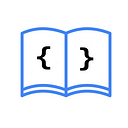How to hide a TabBar in SwiftUI
2 min readSep 25, 2023
Starting from iOS 16, we can use toolbar(_:for:) to hide the TabBar in our application. This method takes two parameters:
visibility: of typeVisibility, specifies the visibility we want to assign to the toolbar.
public enum Visibility {
case automatic
case hidden
case visible
}For our example, we will use .hidden since we want to hide the TabBar.
bars: the bar to update its visibility. We can use the following options:.bottomBar,.navigationBar,.tabBar, and.automatic.
Example of How to Hide a TabBar
- Create a
TabBarand add a view calledHomeViewwithin it.
struct ContentView: View {
var body: some View {
TabView {
HomeView()
.tabItem {
Label("", systemImage: "house.fill")
}
}
}
}2. Create the HomeView with a navigationLink that will take us to a new view called DetailView.
struct HomeView: View {
var body: some View {
NavigationStack {
NavigationLink("Navigate to detail") {
DetailView()
}
}
}
}
struct DetailView: View {
var body: some View {
Text("Detail View")
}
}3. Use the toolbar(_:for:) method to specify that we want to hide the .tabBar when navigating to the DetailView.
struct HomeView: View {
var body: some View {
NavigationStack {
NavigationLink("Navigate to detail") {
DetailView()
.toolbar(.hidden, for: .tabBar)
}
}
}
}If you want to read the Spanish version of this article, you can find it here: https://asynclearn.com/blog/como-ocultar-un-tabbar-en-swiftui/